Category
Top Articles
-
(Giveaway) Avast Pro Antivirus and Avast Intetnet Security for two months free use Avast is an antivirus application that requires a ...
-
All Day Savings is an adware program that is commonly bundled with other free programs that you download off of the Internet. 5 Step to re...
-
How to reset factory settings of the Sony Xperia Z?Reset factory settings Sony Xperia Z, restore the factory default settings, Resetting t...
-
How to delete/remove message on Skype? The latest versions of Skype allows you to clear a recently sent message, so, in the case that ...
-
Lab.trovi.com is a site related to Trovi hijacker. It displays some other sites on the home page of your browser hijacked by Trovi. The tric...
-
Please download Junkware Removal Tool and save it on your desktop. Shut down your anti-virus, anti-spyware, and firewall software ...
-
How to use AirDrop on Mac, iphone, ipad, ipad mini and all iOS7?? Mac MacBook and MacBook Pro as from 2008. MacBook Air as from 200...
-
What To Do to Remove Sophos Anti-Virus for Mac OS X You will need to enter an administrator username and password to run the uninstaller. ...
-
How to Remove the Popup Ads in Avira Antivir (for Windows 2000, Windows XP Pro, Windows Vista Business/Ultimate, Windows 7) Step 1: St...
-
Does Cdn.cloudwm.com keep popping up whenever you launch the web browser? What can you do if various antivirus programs have no effect on ...
All post
-
▼
2014
(25)
-
▼
January
(9)
- My Photos
- I love pink so much
- ALT key disable Windows
- How to fix: Error 403 on Android
- Steamed Pork Dumplings - How To Make
- How to use the camera app when your phone is locke...
- AirDrop - How to use
- (Giveaway) Avast Pro Antivirus and Avast Intetnet ...
- Avast Free Antivirus - How to Installation and fir...
-
▼
January
(9)
Labels
- AirDrop ios7
- AirDrop ipad
- AirDrop ipad mini
- AirDrop iphone
- AirDrop mac
- ALT
- ALT disable
- ALT key
- ALT key disable
- alter unhealthy
- Android
- Android Error 403
- anti spyware
- antiadware
- antimalware
- antivirus
- block spyware
- block virus
- block virus from usb
- Change unhealthy
- chat
- chrome
- create a signature
- create a signature Mai on Windows 8
- default settings
- deleta Ads by Deal Keeper
- delete Ads by All Day Savings
- delete message
- download
- download avast free antivirus full version
- download idm free all
- download mozilla firefox free all
- download mozilla firefox lastest version
- download PC Companion
- download Revo Uninstaller 3.0.8
- download Revo Uninstaller Portable 1.95
- download Trojan Killer
- Error 403
- firefox 27
- FireFox is not responding
- fix error
- fix error firefox
- free download avast free antivirus
- free download internet
- giveaway
- giveaway avast
- giveaway Avast Intetnet Security
- giveaway Avast Pro Antivirus
- Handset
- health
- how to
- how to delete
- how to remove
- how to remove black magic solution 968080143
- how to skype
- how to uninstall
- How to use the camera
- idm 6.19
- idm lastest version
- idm software download
- internet
- internet download manager software download
- it
- key disable
- Lifestyle
- mac os x
- mail windows 8
- make Steamed Pork Dumplings
- Make Steamed Pork Dumplings recipe
- malware
- mozilla firefox free download
- open file video
- other
- PC Companion
- Phone
- Phone Synchronizer
- Play file video
- quick browsing
- read
- read file video
- Remove Admin Toolbar
- remove Ads by All Day Savings
- Remove Ads by Deal Keeper
- remove FindoPolis
- remove lab.trovi.com
- remove lab.trovi.com from Chrome
- remove lab.trovi.com from Firefox
- remove lab.trovi.com from IE
- remove message
- Remove Popup Ads
- Remove Popup Ads in Avira Antivir
- Remove Popup Ads windows 7
- Remove Popup Ads winxp
- Remove the WordPress
- Remove the WordPress Admin Toolbar
- remove Trovi hijacker
- reset factory settings
- restore the factory default settings
- Revo Uninstaller free
- secure web browsing
- security
- settings
- signature
- skype 6.11
- skype 6.12
- skype lastest version
- softhot
- software
- software free
- software hot
- Sony
- Sony Companion
- Sony Ericsson PC Companion
- Sony Manager
- Sony Xperia Z
- Steamed Pork Dumplings
- support download
- Trojan Killer 2014
- unhealthy
- uninstall Ads by All Day Savings
- Uninstall Ads by Deal Keeper
- use AirDrop
- use the camera when your phone is locked
- video
- video call
- View file video
- web browsing
- windows phone camera
Powered by Blogger.
How to, Guilde, Tips, Download free software, idm, firefox, skype, google chrome, sopcast
Home » use AirDrop
AirDrop - How to use

How to use AirDrop on Mac, iphone, ipad, ipad mini and all iOS7??
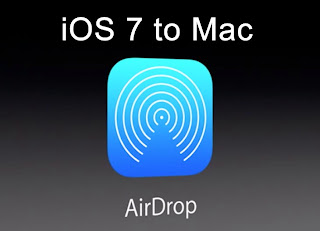
Mac
MacBook and MacBook Pro as from 2008.
MacBook Air as from 2008
iMac as from 2009
Mac Mini as from 2010
Mac Pro as from 2010
iPhone
As from iPhone 5
iPad and iPad Mini
As from the 4th Generation of iPad.
Transferring data with AirDrop Data transfer via AirDrop can be performed only between two OS X or two iOS devices. Thus, it is not possible to connect an iPhone to a Mac!

To use AirDrop on a Mac:
AirDrop uses Bluetooth detect nearby compatible devices. However data is transmitted over Wi-Fi.
Press Command+Shift+R to launch Airdrop
Nearby compatible devices will be listed in the AirdDrop lists.
Drag and drop files you want to transfer, to the device of your choice and ht the Send button to confirm the transfer.
To use AirDrop on iOS7:
In order to use AirDrop on your iPad or iPhone, you will require iOS 7 and an iCloud account.
First of all you need to turn on Wi-Fi and Bluetooth on your device.
Open the Control Center by swiping a finger upward from the bottom of the screen.
Tap on AirDrop to activate the feature.
Choose who can transfer files with you via Airdrop, by selecting:
Contacts Only
Everyone.
AirDrop will then search for nearby compatible devices.
From there you can share your data (photos, contacts, files..etc).
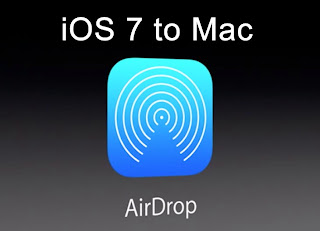
Mac
MacBook and MacBook Pro as from 2008.
MacBook Air as from 2008
iMac as from 2009
Mac Mini as from 2010
Mac Pro as from 2010
iPhone
As from iPhone 5
iPad and iPad Mini
As from the 4th Generation of iPad.
Transferring data with AirDrop Data transfer via AirDrop can be performed only between two OS X or two iOS devices. Thus, it is not possible to connect an iPhone to a Mac!

To use AirDrop on a Mac:
AirDrop uses Bluetooth detect nearby compatible devices. However data is transmitted over Wi-Fi.
Press Command+Shift+R to launch Airdrop
Nearby compatible devices will be listed in the AirdDrop lists.
Drag and drop files you want to transfer, to the device of your choice and ht the Send button to confirm the transfer.
To use AirDrop on iOS7:
In order to use AirDrop on your iPad or iPhone, you will require iOS 7 and an iCloud account.
First of all you need to turn on Wi-Fi and Bluetooth on your device.
Open the Control Center by swiping a finger upward from the bottom of the screen.
Tap on AirDrop to activate the feature.
Choose who can transfer files with you via Airdrop, by selecting:
Contacts Only
Everyone.
AirDrop will then search for nearby compatible devices.
From there you can share your data (photos, contacts, files..etc).
Website: LibraryHowTo.blogspot.com
________________ Hopefully with the AirDrop - How to use you will have more knowledge than
Link Articles: AirDrop - How to use










Very useful info.. Yet the only downside of Airdrop is it doesn’t support no other devices except Apple’s. Here are some alternatives to get <a href="https://airdopforpc.blogspot.com/2018/08/airdrop-for-pc-airdrop-alternatives.html”> Airdrop for PC</a>.
ReplyDeleteVery useful info.. Yet the only downside of Airdrop is it doesn’t support no other devices except Apple’s. Here are some alternatives to get Airdrop for PC
ReplyDelete